Hello Dylan,
Our earlier versions of SiMP for Android had an ability to send SMS but the current version available in the app store does not.
I'm not sure if you're using Android or iOS but for iOS it never had SMS support. These limitations are not ours btw, they are both coming from Google and Apple, they don't want to give those features unless the app is a dedicated text messaging app only.
IF however, you are using Android as the default platform, you can actually download a version of SiMP direct from us which does support SMS.
For iOS we don't have SMS support at all. Reason we have support for SMS in our internal Android version is because we primarily use Android devices and the SMS function via SiMP is nice to have.
Having said the above, the only way SMSTO works is if when the SiB is pressed, it can send the command to your SiMP running in your mobile which then in-turn sends the message as an SMS to the recipient.
Like I said earlier, if you have Android, you can download this version of SiMP:
www.simp.net/simp1943.apk and install it. Once you've installed it, you need to go to settings and then go to SMS Setup followed by Inbound SMS setup then select your number and make SiMP receive SMS as well as your native engine - this one is not optional because Android demands that if SiMP is to be able to send SMS, it should be able to receive also.
There's a cost to sending SMS, this is why we can't offer it any other way.
Failing the above, the only option is for the recipient to install SiMP as well.
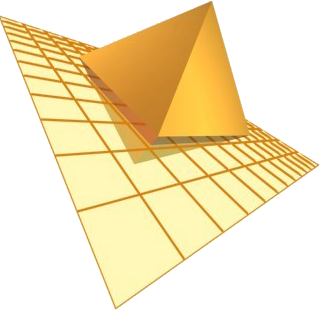 TraiTel Technologies
TraiTel Technologies
